Run a java service serverless with ECS and Fargate

I normally don't write much about container workloads, most my posts are about some form of event-driven architecture with AWS Lambda, StepFunctions, and EventBridge. However, while working on a different post I realized that I needed to create an introduction to running container workloads on ECS with Fargate. But, is Fargate really serverless? Well I would say that for an container service it's serverless.
Architecture Overview
First of all, let us do an overview of the architecture that we need to create. When running a container workload on ECS we need to create a VPC to run in. We'll create a VPC with two public, two private subnets, a NAT Gateway in each public subnet (with routing from the private), an Internet Gateway, and of course all the needed Security Groups. There will be one Application Load Balancer (ALB) that spans both of the public subnets, the ALB will send traffic to the Fargate based containers running in the ECS cluster in each of the private subnets. Container images will be pulled from ECR by ECS when starting up new containers. Fairly basic architecture, so let's go build!
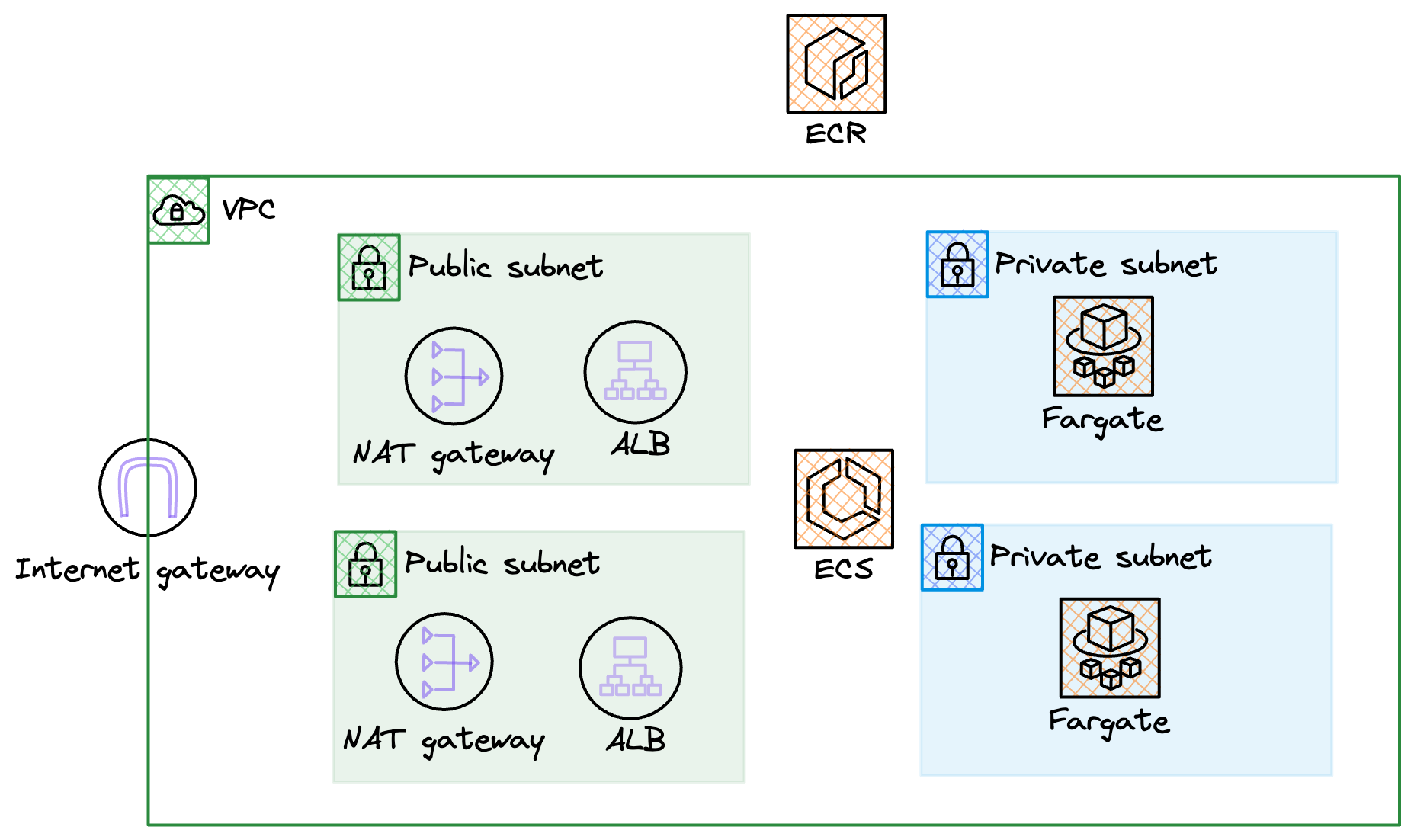
Deploy VPC
To deploy the VPC let's turn to CloudFormation and SAM CLI. I'll be using this template that will create our basic VPC, mentioned in the overview section.
AWSTemplateFormatVersion: "2010-09-09"
Description: Setup basic VPC
Parameters:
Application:
Type: String
IPSuperSet:
Type: String
Description: The IP Superset to use for the VPC CIDR range, e.g 10.0
Default: "10.0"
Resources:
VPC:
Type: AWS::EC2::VPC
Properties:
EnableDnsSupport: true
EnableDnsHostnames: true
CidrBlock: !Sub "${IPSuperSet}.0.0/16"
Tags:
- Key: Name
Value: !Ref Application
PublicSubnetOne:
Type: AWS::EC2::Subnet
Properties:
AvailabilityZone:
Fn::Select:
- 0
- Fn::GetAZs: { Ref: "AWS::Region" }
VpcId: !Ref VPC
CidrBlock: !Sub ${IPSuperSet}.0.0/24
MapPublicIpOnLaunch: true
Tags:
- Key: Name
Value: !Sub ${Application}-public-one
PublicSubnetTwo:
Type: AWS::EC2::Subnet
Properties:
AvailabilityZone:
Fn::Select:
- 1
- Fn::GetAZs: { Ref: "AWS::Region" }
VpcId: !Ref VPC
CidrBlock: !Sub ${IPSuperSet}.1.0/24
MapPublicIpOnLaunch: true
Tags:
- Key: Name
Value: !Sub ${Application}-public-two
PrivateSubnetOne:
Type: AWS::EC2::Subnet
Properties:
AvailabilityZone:
Fn::Select:
- 0
- Fn::GetAZs: { Ref: "AWS::Region" }
VpcId: !Ref VPC
CidrBlock: !Sub ${IPSuperSet}.2.0/24
MapPublicIpOnLaunch: false
Tags:
- Key: Name
Value: !Sub ${Application}-private-one
PrivateSubnetTwo:
Type: AWS::EC2::Subnet
Properties:
AvailabilityZone:
Fn::Select:
- 1
- Fn::GetAZs: { Ref: "AWS::Region" }
VpcId: !Ref VPC
CidrBlock: !Sub ${IPSuperSet}.3.0/24
MapPublicIpOnLaunch: false
Tags:
- Key: Name
Value: !Sub ${Application}-private-two
InternetGateway:
Type: AWS::EC2::InternetGateway
Properties:
Tags:
- Key: Name
Value: !Ref Application
GatewayAttachement:
Type: AWS::EC2::VPCGatewayAttachment
Properties:
VpcId: !Ref VPC
InternetGatewayId: !Ref InternetGateway
NatGatewayIpOne:
Type: AWS::EC2::EIP
Properties:
Domain: vpc
Tags:
- Key: Name
Value: !Sub ${Application}-natgateway-one
NatGatewayOne:
Type: AWS::EC2::NatGateway
Properties:
AllocationId: !GetAtt NatGatewayIpOne.AllocationId
SubnetId: !Ref PublicSubnetOne
Tags:
- Key: Name
Value: !Sub ${Application}-natgateway-one
NatGatewayIpTwo:
Type: AWS::EC2::EIP
Properties:
Domain: vpc
Tags:
- Key: Name
Value: !Sub ${Application}-natgateway-two
NatGatewayTwo:
Type: AWS::EC2::NatGateway
Properties:
AllocationId: !GetAtt NatGatewayIpTwo.AllocationId
SubnetId: !Ref PublicSubnetTwo
Tags:
- Key: Name
Value: !Sub ${Application}-natgateway-two
PublicRouteTable:
Type: AWS::EC2::RouteTable
Properties:
VpcId: !Ref VPC
Tags:
- Key: Name
Value: !Sub ${Application}-public-rt
PublicRoute:
Type: AWS::EC2::Route
DependsOn: GatewayAttachement
Properties:
RouteTableId: !Ref PublicRouteTable
DestinationCidrBlock: 0.0.0.0/0
GatewayId: !Ref InternetGateway
PublicSubnetOneRouteTableAssociation:
Type: AWS::EC2::SubnetRouteTableAssociation
Properties:
SubnetId: !Ref PublicSubnetOne
RouteTableId: !Ref PublicRouteTable
PublicSubnetTwoRouteTableAssociation:
Type: AWS::EC2::SubnetRouteTableAssociation
Properties:
SubnetId: !Ref PublicSubnetTwo
RouteTableId: !Ref PublicRouteTable
PrivateRouteTableOne:
Type: AWS::EC2::RouteTable
Properties:
VpcId: !Ref VPC
Tags:
- Key: Name
Value: !Sub ${Application}-private-rt-one
PrivateRouteOne:
Type: AWS::EC2::Route
DependsOn: NatGatewayOne
Properties:
RouteTableId: !Ref PrivateRouteTableOne
DestinationCidrBlock: 0.0.0.0/0
NatGatewayId: !Ref NatGatewayOne
PrivateSubnetOneRouteTableAssociation:
Type: AWS::EC2::SubnetRouteTableAssociation
Properties:
SubnetId: !Ref PrivateSubnetOne
RouteTableId: !Ref PrivateRouteTableOne
PrivateRouteTableTwo:
Type: AWS::EC2::RouteTable
Properties:
VpcId: !Ref VPC
Tags:
- Key: Name
Value: !Sub ${Application}-private-rt-two
PrivateRouteTwo:
Type: AWS::EC2::Route
DependsOn: NatGatewayTwo
Properties:
RouteTableId: !Ref PrivateRouteTableTwo
DestinationCidrBlock: 0.0.0.0/0
NatGatewayId: !Ref NatGatewayTwo
PrivateSubnetTwoRouteTableAssociation:
Type: AWS::EC2::SubnetRouteTableAssociation
Properties:
SubnetId: !Ref PrivateSubnetTwo
RouteTableId: !Ref PrivateRouteTableTwo
Outputs:
VpcId:
Description: The ID of the VPC
Value: !Ref VPC
Export:
Name: !Sub ${AWS::StackName}:VpcId
VpcCidr:
Description: The Cidr of the VPC
Value: !Sub ${IPSuperSet}.0.0/16
Export:
Name: !Sub ${AWS::StackName}:Cidr
PublicSubnetOne:
Description: The Public Subnet One
Value: !Ref PublicSubnetOne
Export:
Name: !Sub ${AWS::StackName}:PublicSubnetOne
PublicSubnetTwo:
Description: The Public Subnet Two
Value: !Ref PublicSubnetTwo
Export:
Name: !Sub ${AWS::StackName}:PublicSubnetTwo
PrivateSubnetOne:
Description: The Private Subnet One
Value: !Ref PrivateSubnetOne
Export:
Name: !Sub ${AWS::StackName}:PrivateSubnetOne
PrivateSubnetTwo:
Description: The Private Subnet Two
Value: !Ref PrivateSubnetTwo
Export:
Name: !Sub ${AWS::StackName}:PrivateSubnetTwoAfter deployment we should end up with a VPC looking like this. I decided to use a 10.6.0.0 cidr.
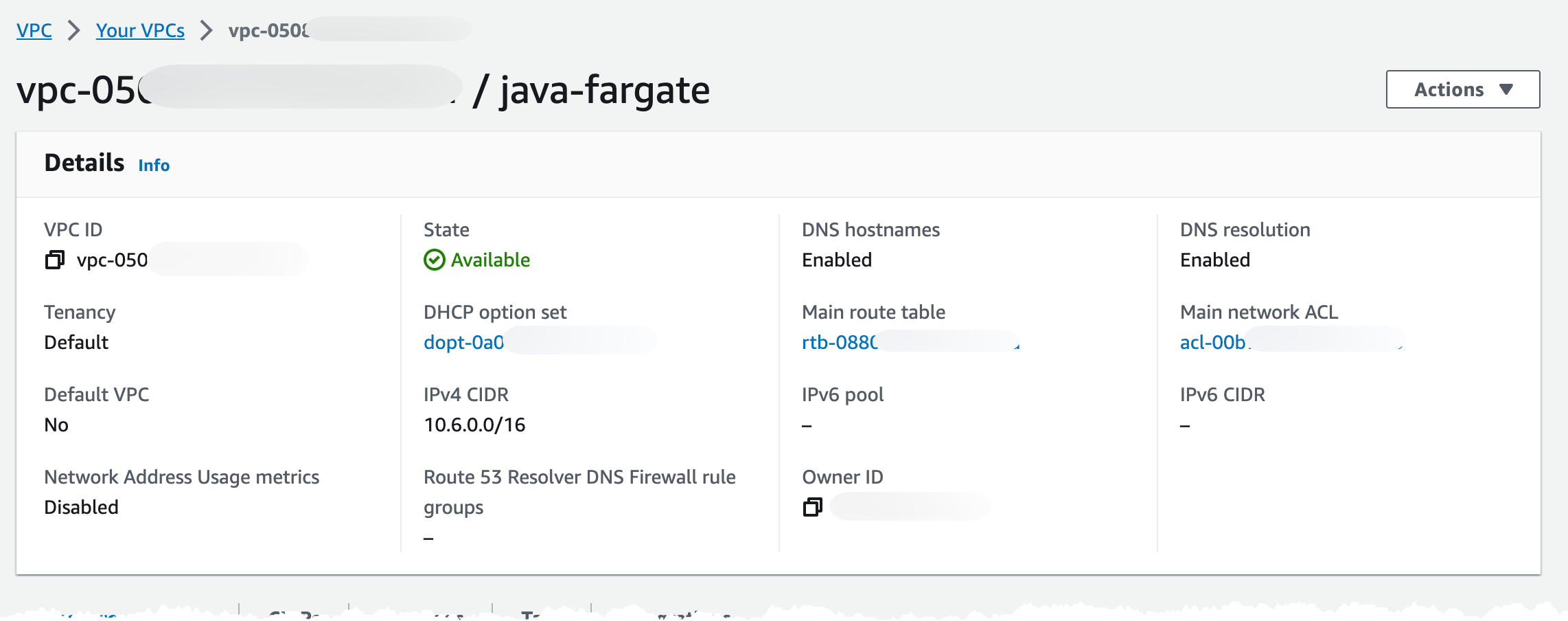
If we scroll down a bit we can see the resource map, this shows the current routing setup (the grey lines). It shows that we route the public subnets to the Internet Gateway and the private subnets are routed to each corresponding NAT Gateway. We can also see that the default route table, highlighted with the red arrow which is created automatically, is not used.
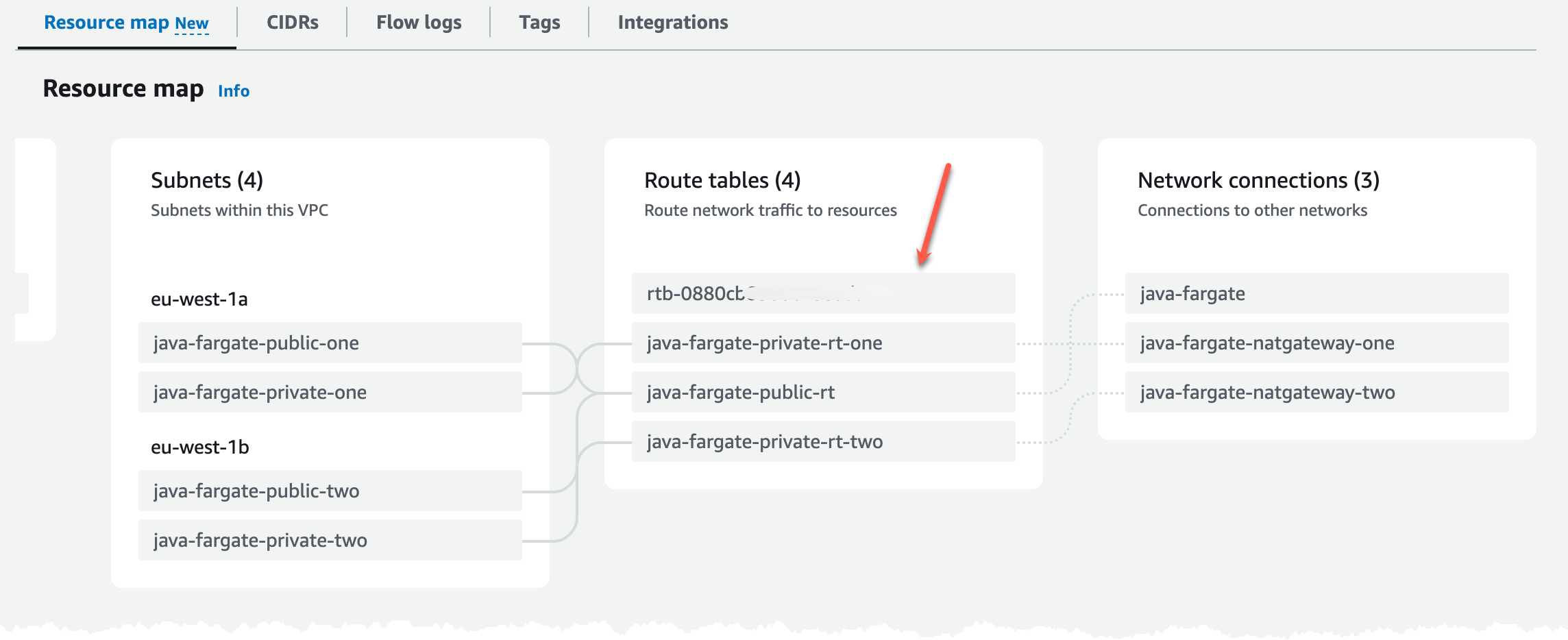
Deploy ECS and ALB
With the VPC in place we can deploy the ECS cluster and the ALB. We'll also create the security groups needed for communication. On the ALB we'll allow traffic on port 443, then on the ECS cluster we'll create a security group that allow traffic on port 8080 (port used by our service later) coming from the ALB only. On the ALB we'll create a listener with a rule that will only return a static response of 503, this will be our default rule action. When we later deploy our service it will create a new rule for routing. This way we can decouple the ALB from the services, and just have our services hook into the ALB. For the ECS cluster we'll create and attach an IAM Role so it can communicate with ECR, which is needed to pull images.
In this scenario we need a hosted zone in Route53, the reason for that is so we can create use secure connections to the ALB, HTTPS. We need to create an DNS record and an certificate in Certificate Manager. If you don't have an Route53 hosted zone to create DNS records in, you need to change the ALB security group and listener to port 80 instead of port 443.
We'll deploy this template to create all the resources needed.
AWSTemplateFormatVersion: 2010-09-09
Description: Setup Infrastructure for services and tasks to run in
Parameters:
Application:
Type: String
VPCStackName:
Type: String
Description: Name of the Stack that created the VPC
DomainName:
Type: String
Description: Domain name to use for the ALB
HostedZoneId:
Type: String
Description: Hosted Zone ID for the Route53 hosted zone for the DomainName
Resources:
ECSCluster:
Type: AWS::ECS::Cluster
Properties:
ClusterName: !Sub ${Application}-ecs-cluster
ClusterSettings:
- Name: containerInsights
Value: disabled
CapacityProviders:
- FARGATE
- FARGATE_SPOT
DefaultCapacityProviderStrategy:
- CapacityProvider: FARGATE
Weight: 1
ServiceConnectDefaults: ServiceConnectDefaults
Tags:
- Key: Name
Value: !Sub ${Application}
ECSClusterSecurityGroup:
Type: AWS::EC2::SecurityGroup
Properties:
GroupName: !Sub ${Application}-cluster-security-group
GroupDescription: Security group for cluster
VpcId:
Fn::ImportValue: !Sub ${VPCStackName}:VpcId
SecurityGroupIngress:
- IpProtocol: tcp
FromPort: 8080
ToPort: 8080
SourceSecurityGroupId: !GetAtt ApplicationLoadBalancerSecurityGroup.GroupId
SecurityGroupEgress:
- IpProtocol: tcp
FromPort: 0
ToPort: 65535
CidrIp: 0.0.0.0/0
Tags:
- Key: Name
Value: !Sub ${Application}-cluster-security-group
ECSClusterTaskExecutionRole:
Type: AWS::IAM::Role
Properties:
RoleName: !Sub ${Application}-cluster-role
AssumeRolePolicyDocument:
Statement:
- Effect: Allow
Principal:
Service:
- ecs-tasks.amazonaws.com
Action:
- sts:AssumeRole
Policies:
- PolicyName: !Sub ${Application}-cluster-role-policy
PolicyDocument:
Statement:
- Effect: Allow
Action:
- ecr:GetAuthorizationToken
- ecr:BatchCheckLayerAvailability
- ecr:GetDownloadUrlForLayer
- ecr:BatchGetImage
- logs:CreateLogStream
- logs:PutLogEvents
Resource: "*"
Tags:
- Key: Name
Value: !Sub ${Application}-cluster-role
ApplicationLoadBalancerSecurityGroup:
Type: AWS::EC2::SecurityGroup
Properties:
GroupDescription: Access to the public facing load balancer
VpcId:
Fn::ImportValue: !Sub ${VPCStackName}:VpcId
SecurityGroupIngress:
- IpProtocol: tcp
FromPort: 443
ToPort: 443
CidrIp: 0.0.0.0/0
Tags:
- Key: Name
Value: !Sub ${Application}-alb-sg
ApplicationLoadBalancerCertificate:
Type: AWS::CertificateManager::Certificate
Properties:
CertificateTransparencyLoggingPreference: ENABLED
DomainName: !Ref DomainName
ValidationMethod: DNS
DomainValidationOptions:
- DomainName: !Ref DomainName
HostedZoneId: !Ref HostedZoneId
ApplicationLoadBalancer:
Type: AWS::ElasticLoadBalancingV2::LoadBalancer
Properties:
Scheme: internet-facing
Name: !Sub ${Application}-alb
Type: application
Subnets:
- Fn::ImportValue: !Sub ${VPCStackName}:PublicSubnetOne
- Fn::ImportValue: !Sub ${VPCStackName}:PublicSubnetTwo
SecurityGroups:
- !Ref ApplicationLoadBalancerSecurityGroup
Tags:
- Key: Name
Value: !Sub ${Application}-alb
ApplicationLoadBalancerListener:
Type: AWS::ElasticLoadBalancingV2::Listener
Properties:
DefaultActions:
- FixedResponseConfig:
StatusCode: 503
Type: fixed-response
LoadBalancerArn: !Ref ApplicationLoadBalancer
Port: 443
Protocol: HTTPS
Certificates:
- CertificateArn: !Ref ApplicationLoadBalancerCertificate
ApplicationLoadBalancerServiceDNS:
Type: AWS::Route53::RecordSetGroup
Properties:
HostedZoneId: !Ref HostedZoneId
Comment: Zone alias targeted to ApplicationLoadBalancer
RecordSets:
- Name: !Ref DomainName
Type: A
AliasTarget:
DNSName: !GetAtt ApplicationLoadBalancer.DNSName
HostedZoneId: !GetAtt ApplicationLoadBalancer.CanonicalHostedZoneID
Outputs:
ECSCluster:
Description: The ECS Cluster
Value: !Ref ECSCluster
Export:
Name: !Sub ${AWS::StackName}:ecs-cluster
ECSClusterTaskExecutionRoleArn:
Value: !GetAtt ECSClusterTaskExecutionRole.Arn
Export:
Name: !Sub ${AWS::StackName}:cluster-role
ECSClusterSecurityGroupArn:
Value: !Ref ECSClusterSecurityGroup
Export:
Name: !Sub ${AWS::StackName}:cluster-sg
ApplicationLoadBalancerSecurityGroupArn:
Description: The Load balancer Security Group
Value: !Ref ApplicationLoadBalancerSecurityGroup
Export:
Name: !Sub ${AWS::StackName}:alb-sg
ApplicationLoadBalancerArn:
Description: The Load balancer ARN
Value: !Ref ApplicationLoadBalancer
Export:
Name: !Sub ${AWS::StackName}:alb-arn
ApplicationLoadBalancerListener:
Description: The Load balancer listener
Value: !Ref ApplicationLoadBalancerListener
Export:
Name: !Sub ${AWS::StackName}:alb-listener
Looking in the console we should now have an ECS cluster looking something like this. We can see that we don't have any services or tasks running at this point, that has not been deployed yet.
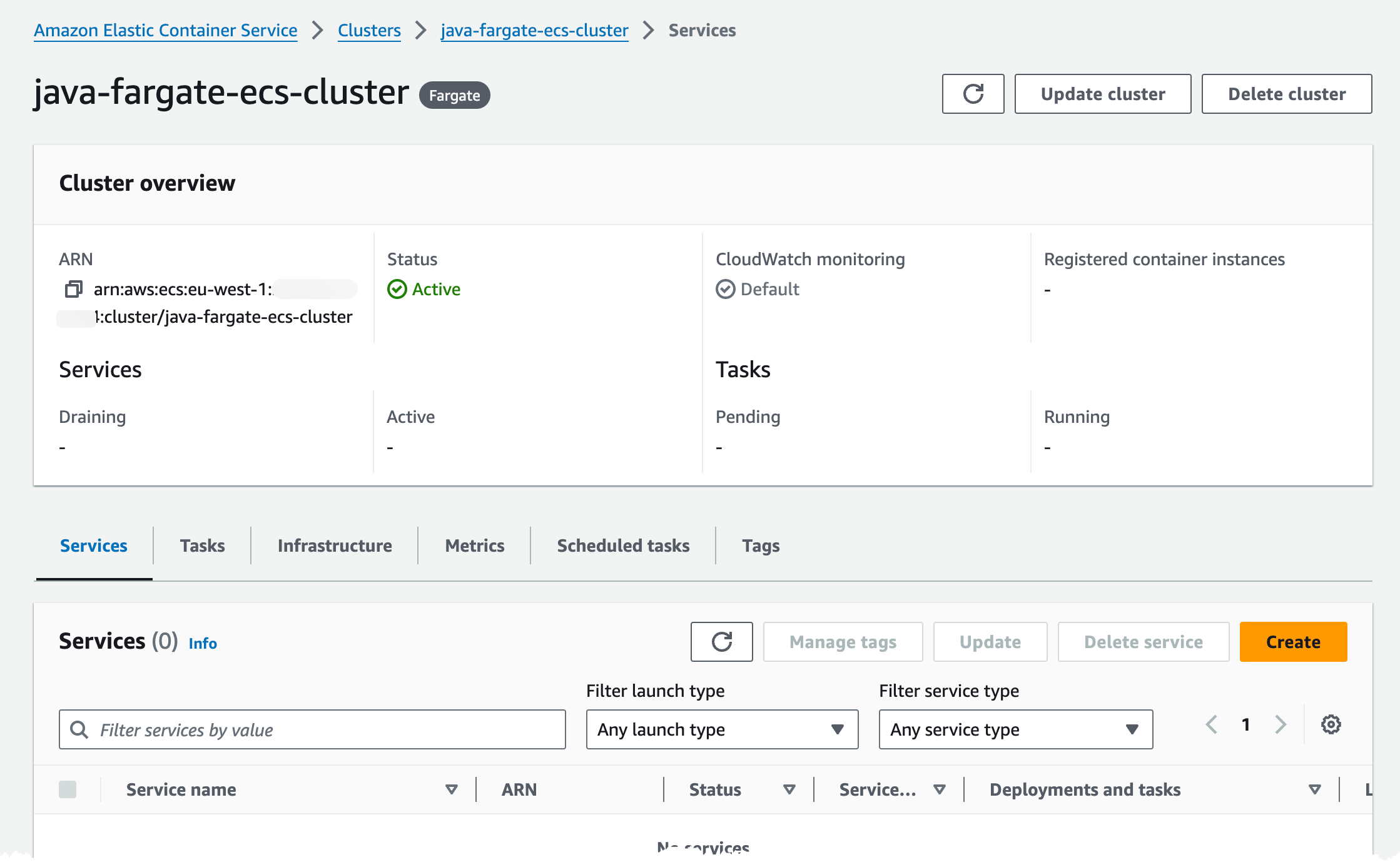
We can also see that we use both Fargate and Fargate Spot placement strategy in the cluster.
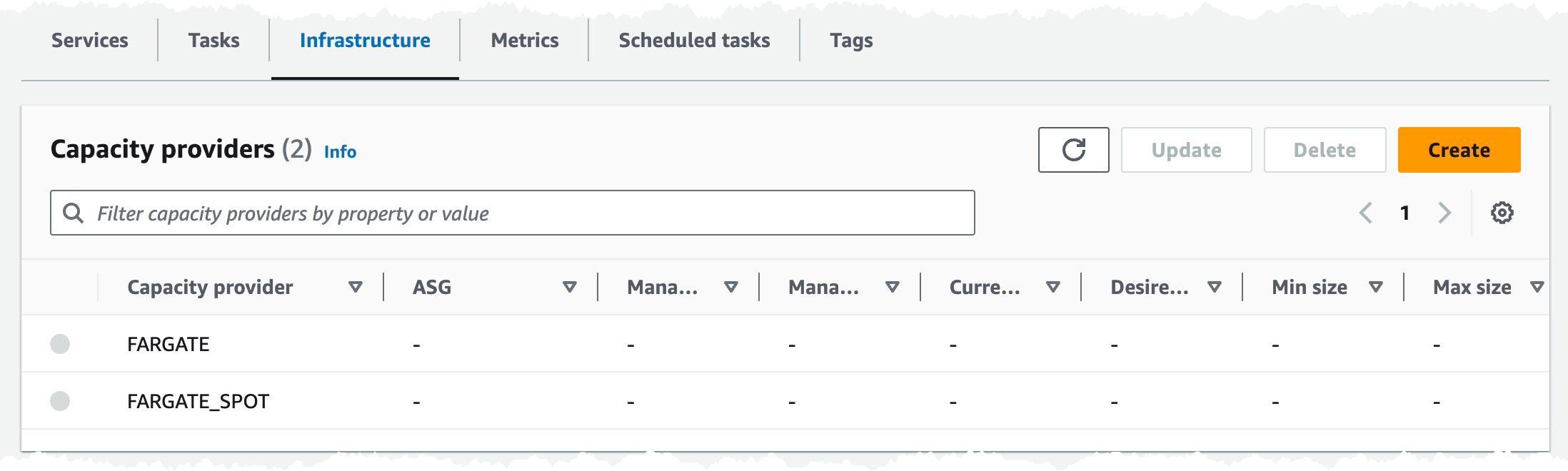
Turning to the ALB it has been deployed to two subnets in our VPC.
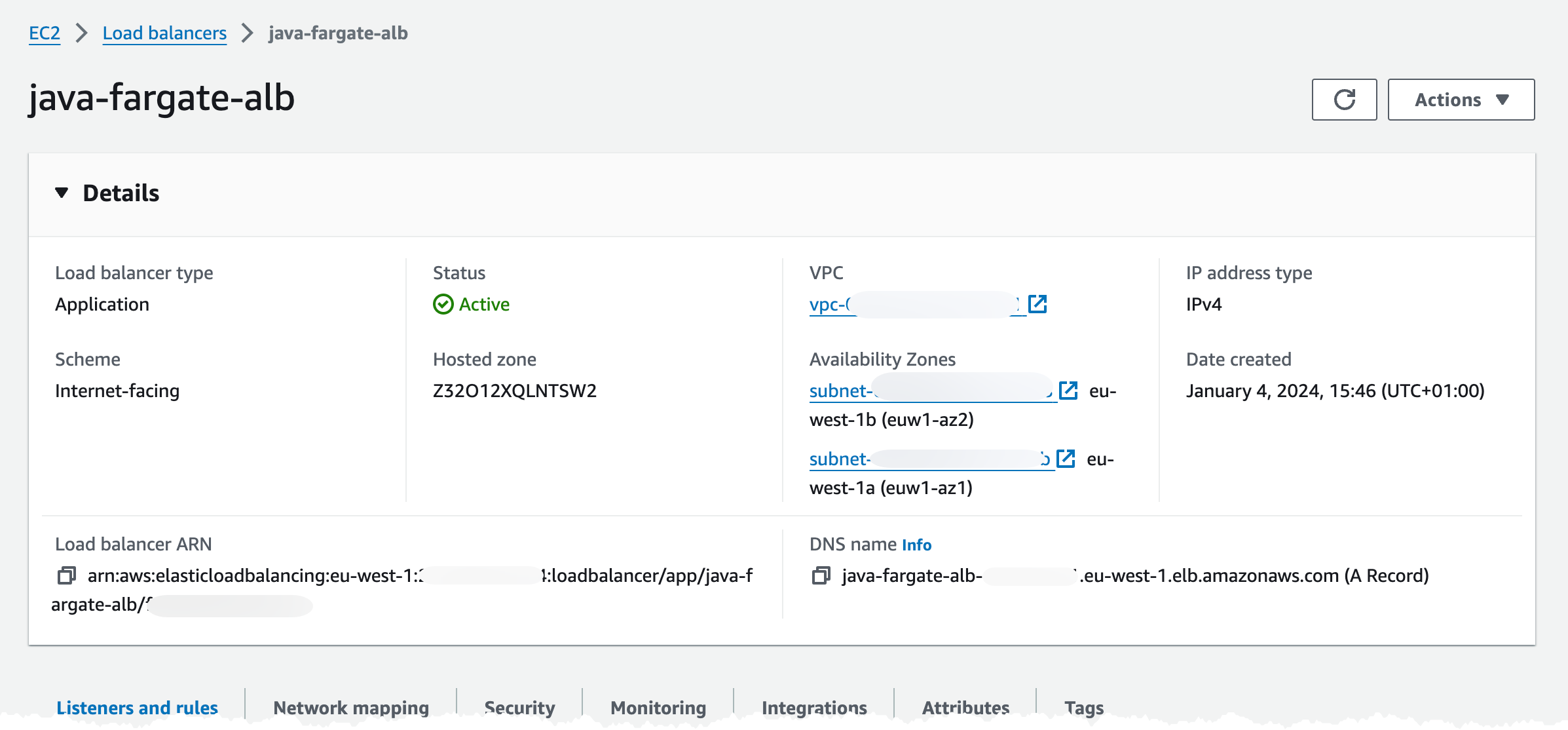
In the Listeners and rules tab, we can check that we got one listener rule with a fixed 503 response, on port 443.
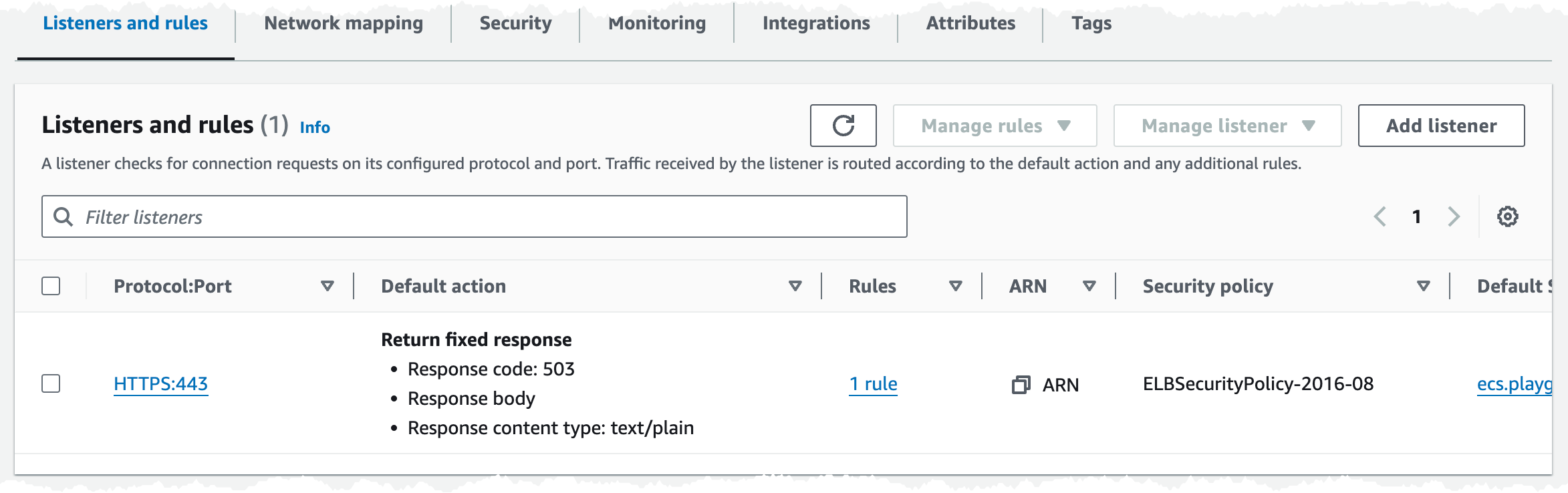
In the Security tab we have one Security Group associated, and if we check that group is should allow traffic on port 443 from internet.
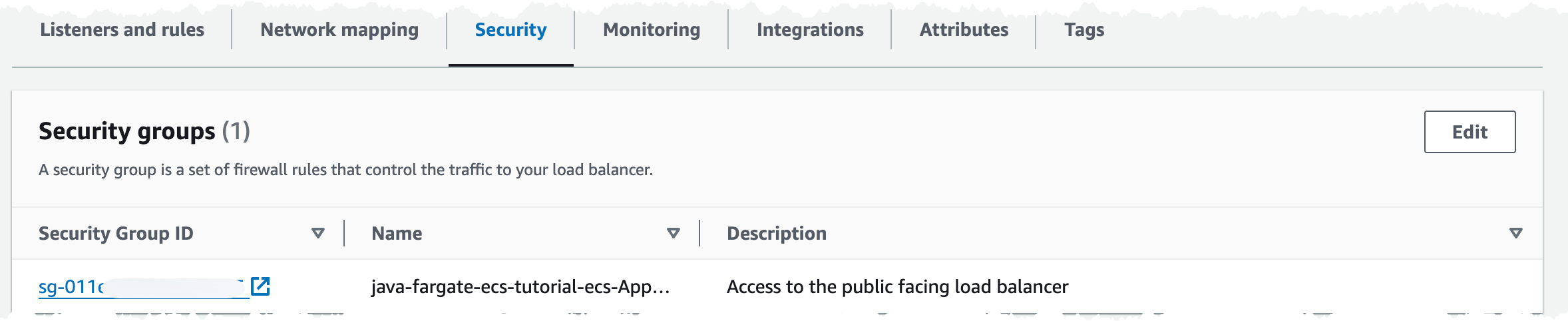
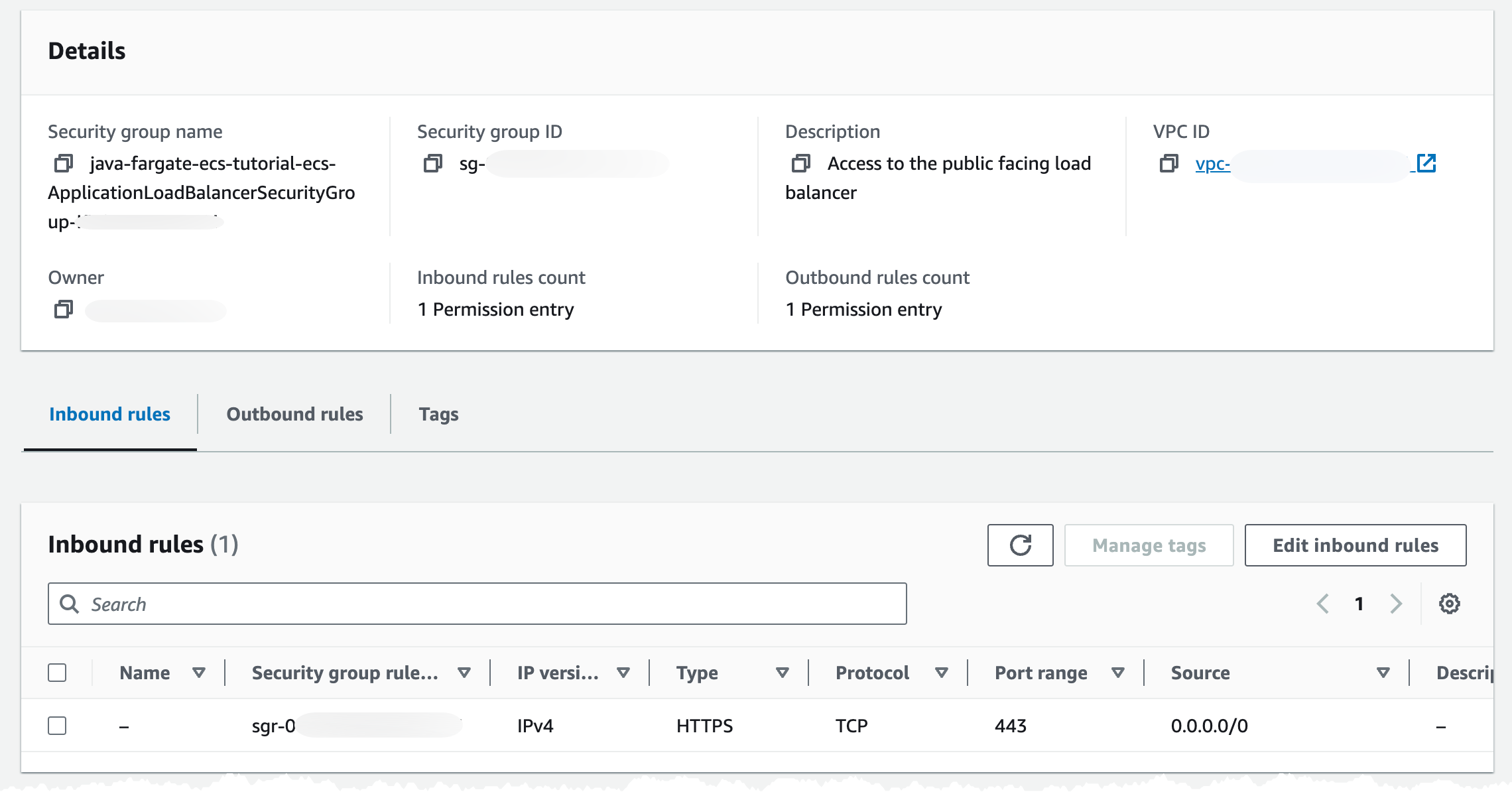
We can check that we get a 503 response back by navigating to the DNS record we created.
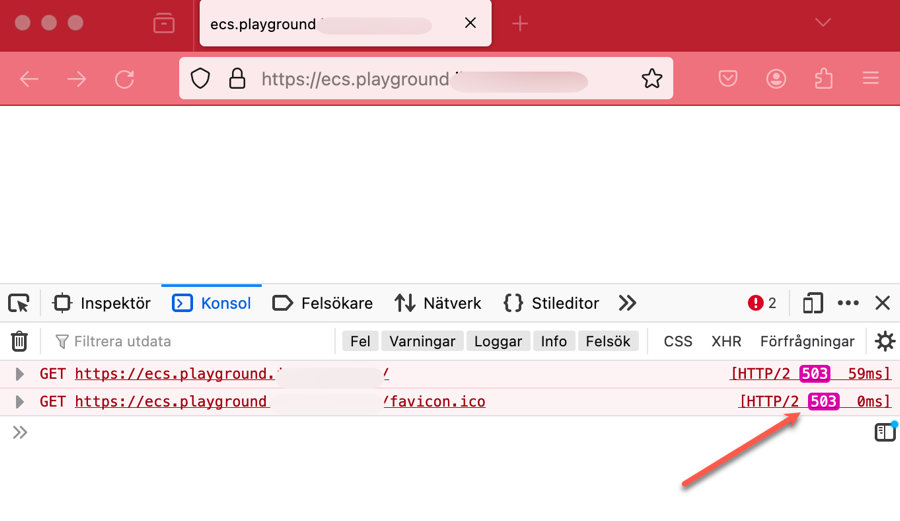
Now the basic infrastructure is created and we can deploy our decouple application service.
Deploy ECR
The first thing our application service needs is an ECR repository where we can push our images. To create that we deploy this short template. We ensure that we have security scanning on push enabled, that way ECR will scan our image for security vulnerabilities when we push a new image.
AWSTemplateFormatVersion: 2010-09-09
Description: Setup and configure the Service ECR repository
Parameters:
Application:
Type: String
Description: Name of the application owning all resources
Service:
Type: String
Description: Name of the service
Resources:
EcrRepository:
Type: AWS::ECR::Repository
Properties:
RepositoryName: !Sub ${Application}-${Service}
ImageScanningConfiguration:
ScanOnPush: True
DeletionPolicy: Retain
UpdateReplacePolicy: Retain
Outputs:
ECRRepositoryName:
Value: !Ref EcrRepository
Export:
Name: !Sub ${AWS::StackName}:ecr-repositoryIn the console we should see an empty repository looking like this.
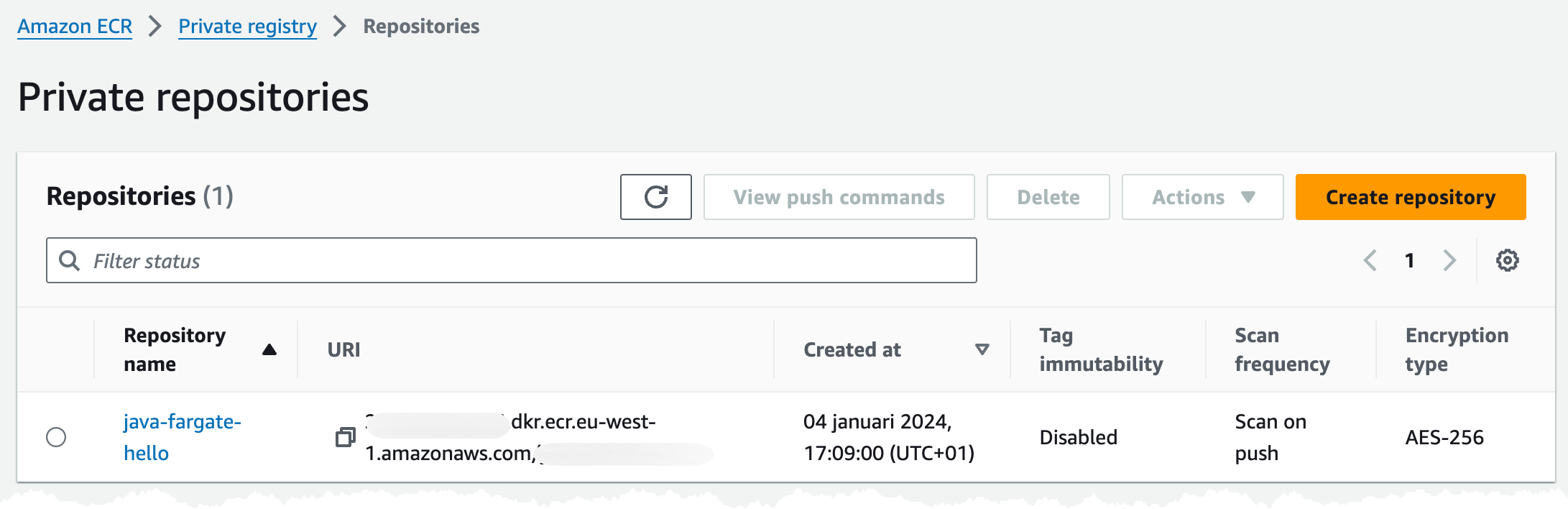
Build and push application image
The first thing we now need to do is to build our application service and the container image. In this example I will create a simple Hello World service using Java, SpringBoot, and Docker. I will build the application using Gradle.
An easy way to create the skeleton project is to visit Spring Initializr, I set the Project to Gradle - Groovy, Language to Java, and add Spring Web dependency. Then it's just to generate the project and unpack it.
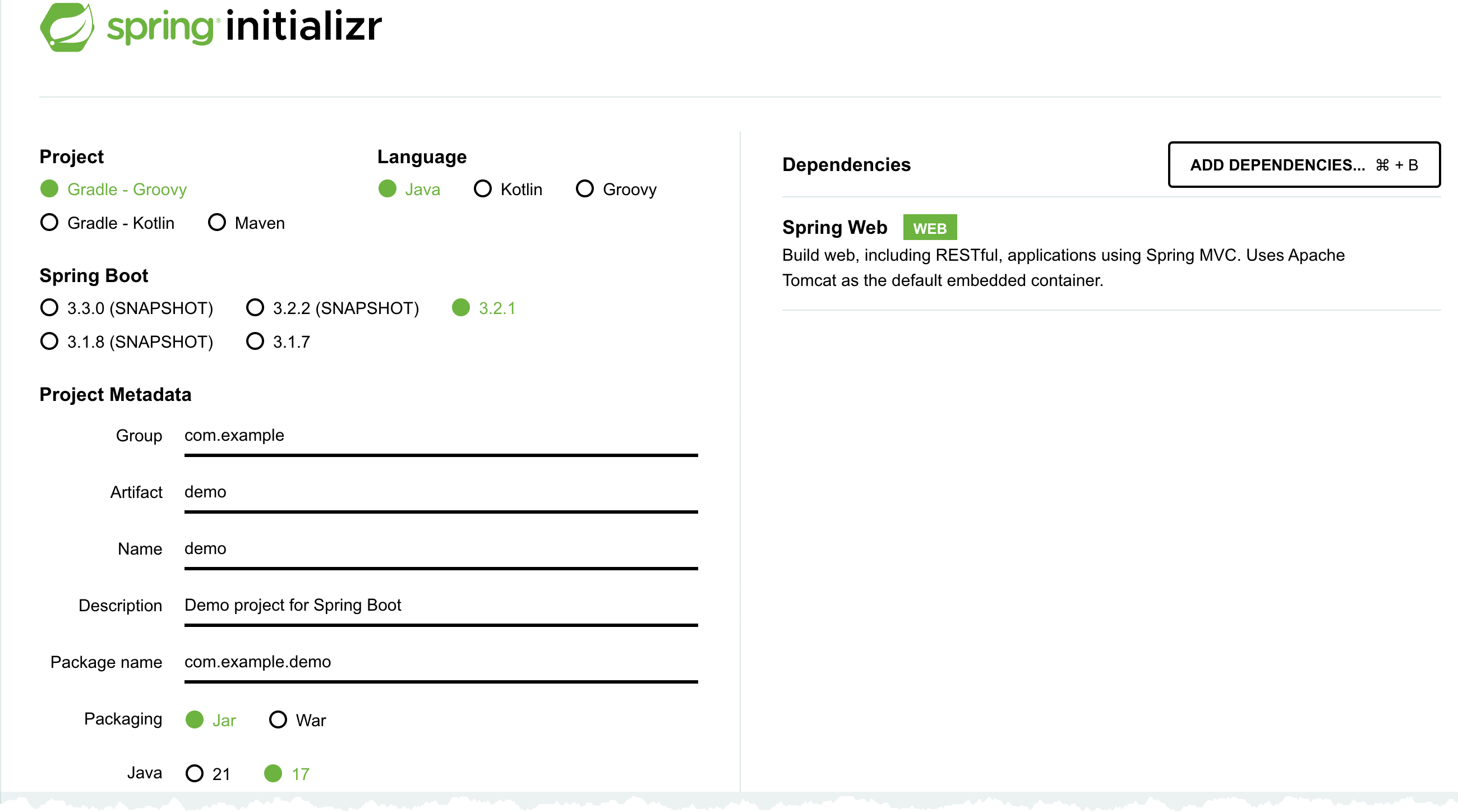
Make sure you can build the project using command
./gradlew clean buildWith that out of the way we can package our application in an container (Docker) image and push that to ECR, before you start this step make sure you have installed Docker and that it's running.
My Docker file looks like this, where I base my image of the Amazon Corretto Java 17 image. I copy the built Java application to application.jar and start this using Java -jar command.
FROM amazoncorretto:17
VOLUME /tmp
COPY ./build/libs/demo-*.jar application.jar
ENV PORT 8080
EXPOSE $PORT
ENTRYPOINT ["java","-jar","/application.jar"]To build the image run the docker buildx command, I set the platform to linux/amd64 since I'm doing this from an Macbook with Apple CPU, which is ARM based, but in AWS we will run on X86 Intel based CPU.
docker buildx build --platform linux/amd64 -t java-demo:latest .To run and test this locally we run command
docker run -p 8081:8080 java-demo:latestIn the command I map port 8081 on my local machine to port 8080 in the container, with it running I can open up http://localhost:8081/hello in the browser, that should render a Hello World response.
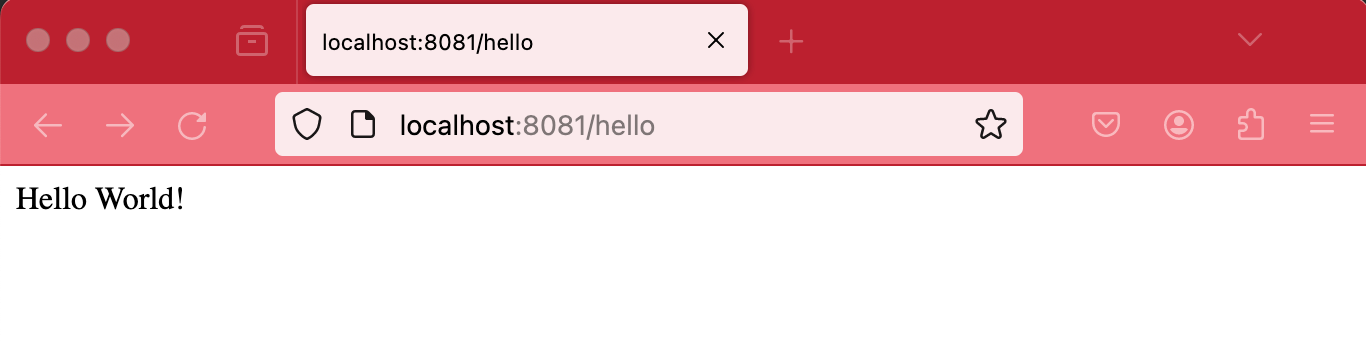
When things are running we can push the image to ECR and continue our deployment.
When pushing an image to ECR we first of all need to authenticate Docker to the login-password using the get-login-password cli command. More details in the documentation. After getting authenticated we can go ahead and push the image. The commands we need to run looks like this.
aws ecr get-login-password --region REGION | docker login -u AWS --password-stdin AWS_ACCOUNT.dkr.ecr.eu-west-1.amazonaws.com
IMAGE="AWS_ACCOUNT.dkr.ecr.eu-west-1.amazonaws.com/REPOSITORY_NAME:TAG"
docker buildx build --platform linux/amd64 --push -t $IMAGE .After running that, either locally or from our CI/CD pipeline, we should have an image in our ECR repository.
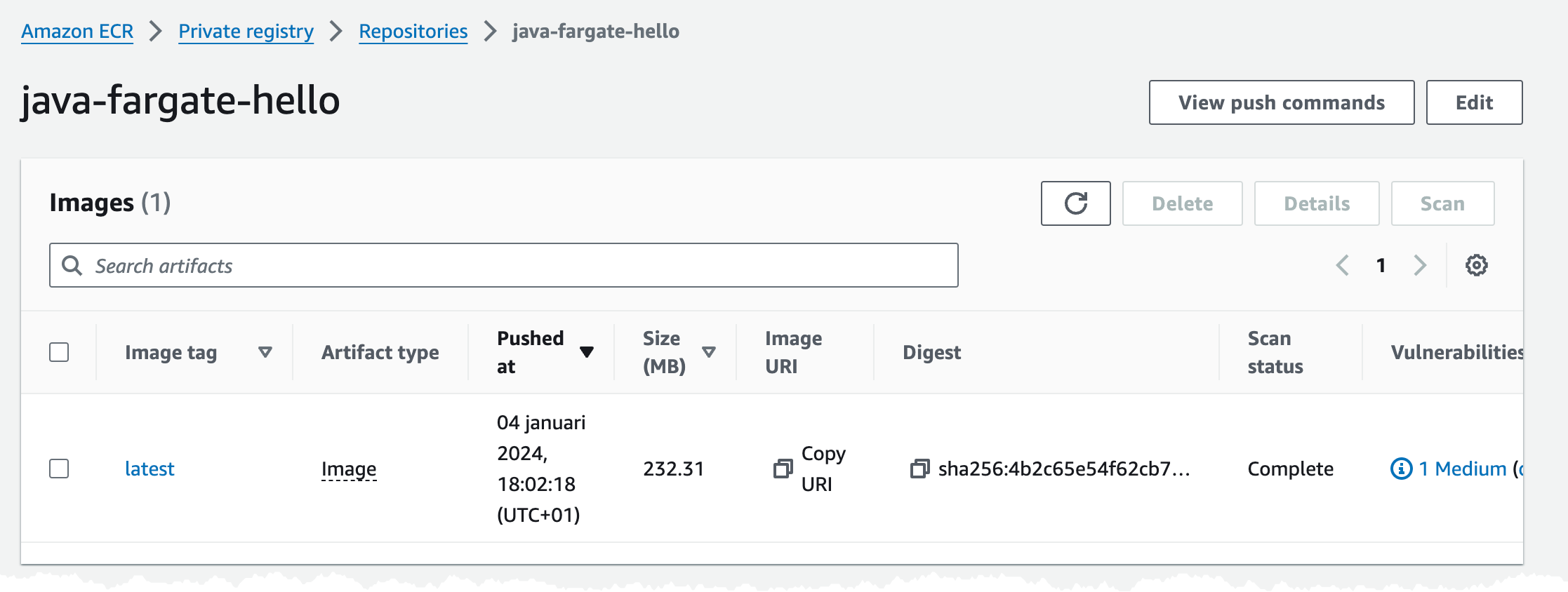
You can also get the a description of the image push commands in the console.
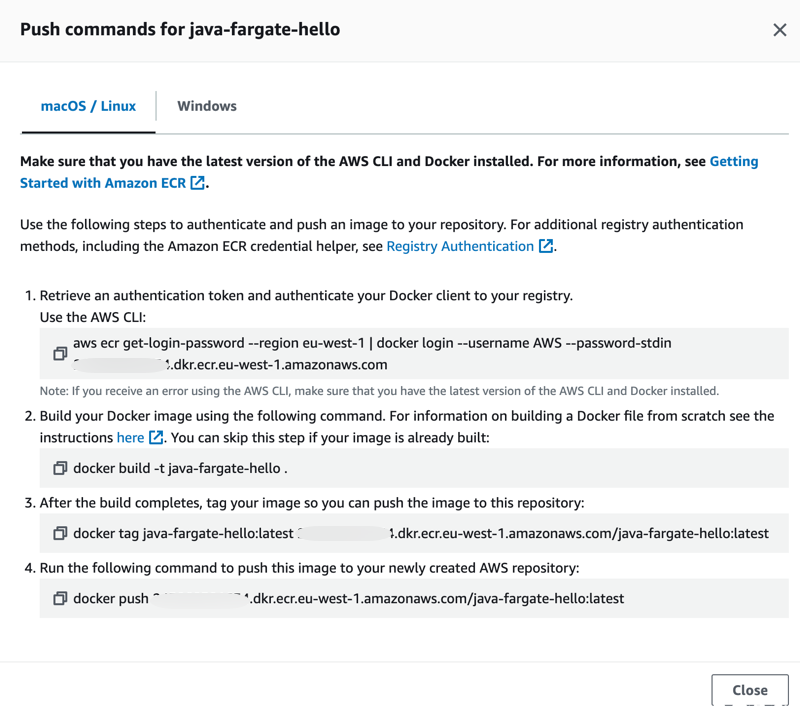
Time to deploy and start the service.
Deploy service infrastructure
As mentioned before in this setup I have tried to decouple each application service and its infrastructure from the common infrastructure such as the ECS cluster and the ALB. So when we now deploy the application service infrastructure, we will hook into the ALB to create a new listener rule for our service, so the ALB can route traffic to it. We'll also hook into the ECS cluster and create the Service, task definition, etc that is needed. This way we can keep the infrastructure for each application service separate from the common infrastructure. Each service is responsible for creating what it needs and hook it. One thing we need to coordinate is the ALB listener rule weight, so we don't have a collision. What I normally do is assign each service its own 100 range, meaning that service X can assign weights in range 100 to 199 and service Y can assign weights in range 200 to 299. This way services can update and create additional rule actions if needed.
Now let's deploy our template to create the infrastructure, this deployment can take some time.
AWSTemplateFormatVersion: 2010-09-09
Description: Setup and configure the Service running in Fargate
Parameters:
Application:
Type: String
Description: Name of the application owning all resources
Service:
Type: String
Description: Name of the service
ServiceTag:
Type: String
Description: The service Docker Image tag to deploy
Default: latest
VPCStackName:
Type: String
Description: Name of the Stack that created the VPC
ServiceInfraStackName:
Type: String
Description: Name of the Stack that created the service infrastructure, such as ECS cluster etc
Resources:
ServiceTargetGroup:
Type: AWS::ElasticLoadBalancingV2::TargetGroup
Properties:
Name: !Sub ${Application}-${Service}-tg
Port: 8080
Protocol: HTTP
TargetGroupAttributes:
- Key: deregistration_delay.timeout_seconds
Value: 1
TargetType: ip
VpcId:
Fn::ImportValue: !Sub ${VPCStackName}:VpcId
HealthCheckEnabled: true
HealthCheckIntervalSeconds: 5
HealthCheckTimeoutSeconds: 2
HealthCheckPath: /hello
HealthCheckPort: traffic-port
HealthCheckProtocol: HTTP
HealthyThresholdCount: 2
UnhealthyThresholdCount: 2
Tags:
- Key: Name
Value: !Sub ${Application}-${Service}-target-group
LoadBalancerRule:
Type: AWS::ElasticLoadBalancingV2::ListenerRule
Properties:
Actions:
- TargetGroupArn: !Ref ServiceTargetGroup
Type: forward
Conditions:
- Field: path-pattern
Values: [/hello]
ListenerArn:
Fn::ImportValue: !Sub ${ServiceInfraStackName}:alb-listener
Priority: 200
ServiceLogGroup:
Type: AWS::Logs::LogGroup
Properties:
LogGroupName: !Sub /ecs/${Application}/${Service}
RetentionInDays: 60
Tags:
- Key: Name
Value: !Sub ${Application}-${Service}-logs
ServiceTaskRole:
Type: AWS::IAM::Role
Properties:
Description: Role for Demo task definition to set task specific role
RoleName: !Sub ${Application}-${Service}-task-role
AssumeRolePolicyDocument:
Statement:
- Effect: Allow
Principal:
Service:
- ecs-tasks.amazonaws.com
Action:
- sts:AssumeRole
Tags:
- Key: Name
Value: !Sub ${Application}-${Service}-role
ServiceTaskDefinition:
Type: AWS::ECS::TaskDefinition
Properties:
Family: !Sub ${Application}-${Service}-task
RequiresCompatibilities:
- FARGATE
NetworkMode: awsvpc
ExecutionRoleArn:
Fn::ImportValue: !Sub ${ServiceInfraStackName}:cluster-role
TaskRoleArn: !Sub ${Application}-${Service}-task-role
Cpu: 512
Memory: 1024
ContainerDefinitions:
- Name: !Ref Service
Image: !Sub ${AWS::AccountId}.dkr.ecr.${AWS::Region}.amazonaws.com/${Application}-${Service}:${ServiceTag}
Cpu: 512
Memory: 1024
Environment:
- Name: NAME
Value: !Ref Service
PortMappings:
- ContainerPort: 8080
Protocol: tcp
LogConfiguration:
LogDriver: awslogs
Options:
awslogs-group: !Sub /ecs/${Application}/${Service}
awslogs-region: !Sub ${AWS::Region}
awslogs-stream-prefix: !Ref Service
Tags:
- Key: Name
Value: !Sub ${Application}-${Service}-task
ApplicationService:
Type: AWS::ECS::Service
DependsOn: LoadBalancerRule
Properties:
ServiceName: !Sub ${Application}-${Service}
CapacityProviderStrategy:
- Base: 1
CapacityProvider: FARGATE
Weight: 1
LaunchType: FARGATE
TaskDefinition: !Ref ServiceTaskDefinition
NetworkConfiguration:
AwsvpcConfiguration:
AssignPublicIp: DISABLED
SecurityGroups:
- Fn::ImportValue: !Sub ${ServiceInfraStackName}:cluster-sg
Subnets:
- Fn::ImportValue: !Sub ${VPCStackName}:PrivateSubnetOne
- Fn::ImportValue: !Sub ${VPCStackName}:PrivateSubnetTwo
DesiredCount: 1
LoadBalancers:
- TargetGroupArn: !Ref ServiceTargetGroup
ContainerPort: 8080
ContainerName: !Ref Service
Cluster:
Fn::ImportValue: !Sub ${ServiceInfraStackName}:ecs-cluster
HealthCheckGracePeriodSeconds: 60
DeploymentConfiguration:
MaximumPercent: 200
MinimumHealthyPercent: 50
Tags:
- Key: Name
Value: !Sub ${Application}-${Service}-service
Outputs:
ServiceTargetGroup:
Value: !Ref ServiceTargetGroup
Export:
Name: !Sub ${AWS::StackName}:target-groupTurning to the console, when deployment has finished, we should have created a setup similar to this. The ECS cluster should show one service with 1/1 Running Task.
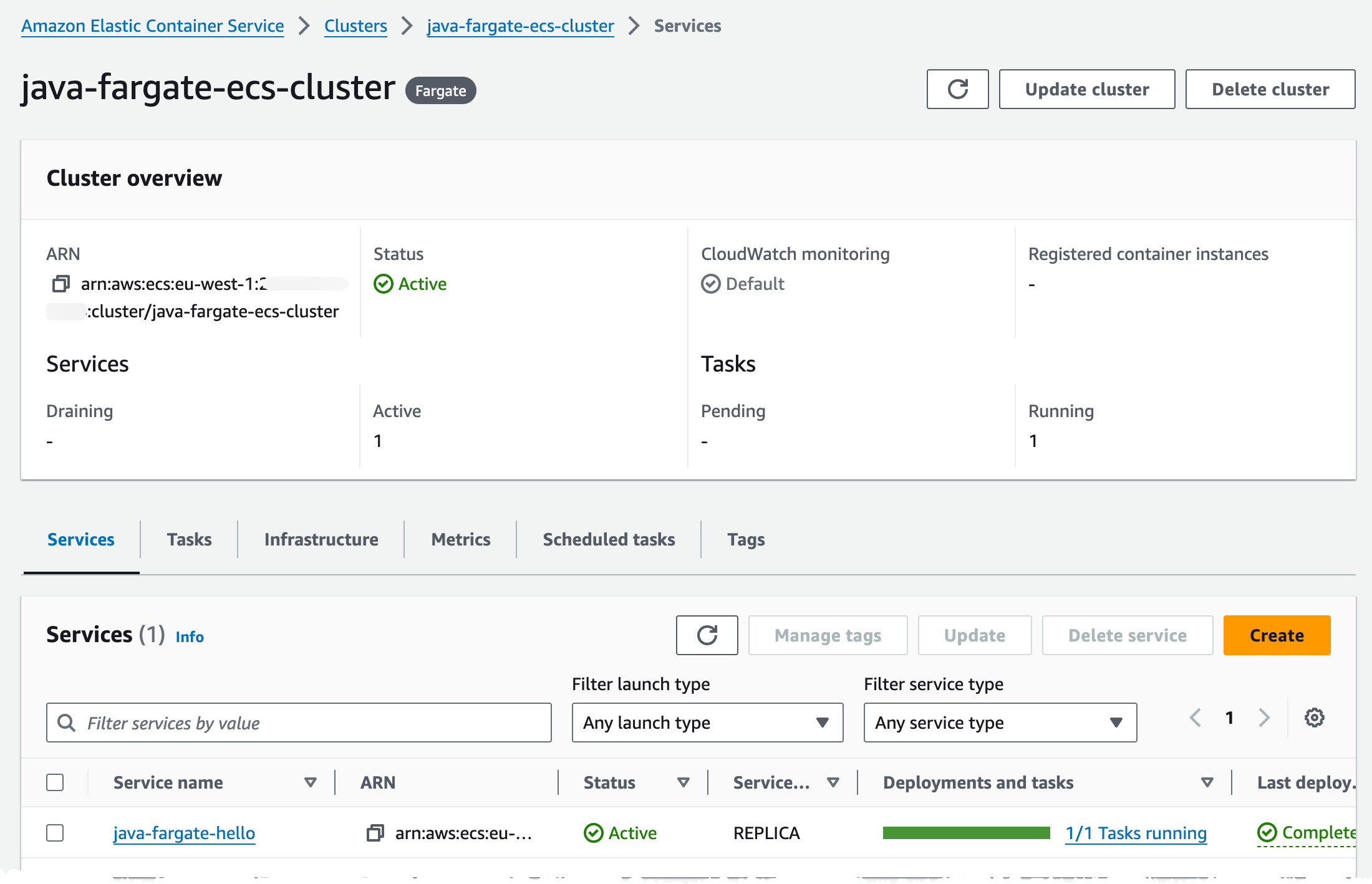
Navigating to the Task configuration, by clicking service -> Tasks -> And the Task ID will show that we run on Fargate launch type and with Fargate capacity provider strategy.
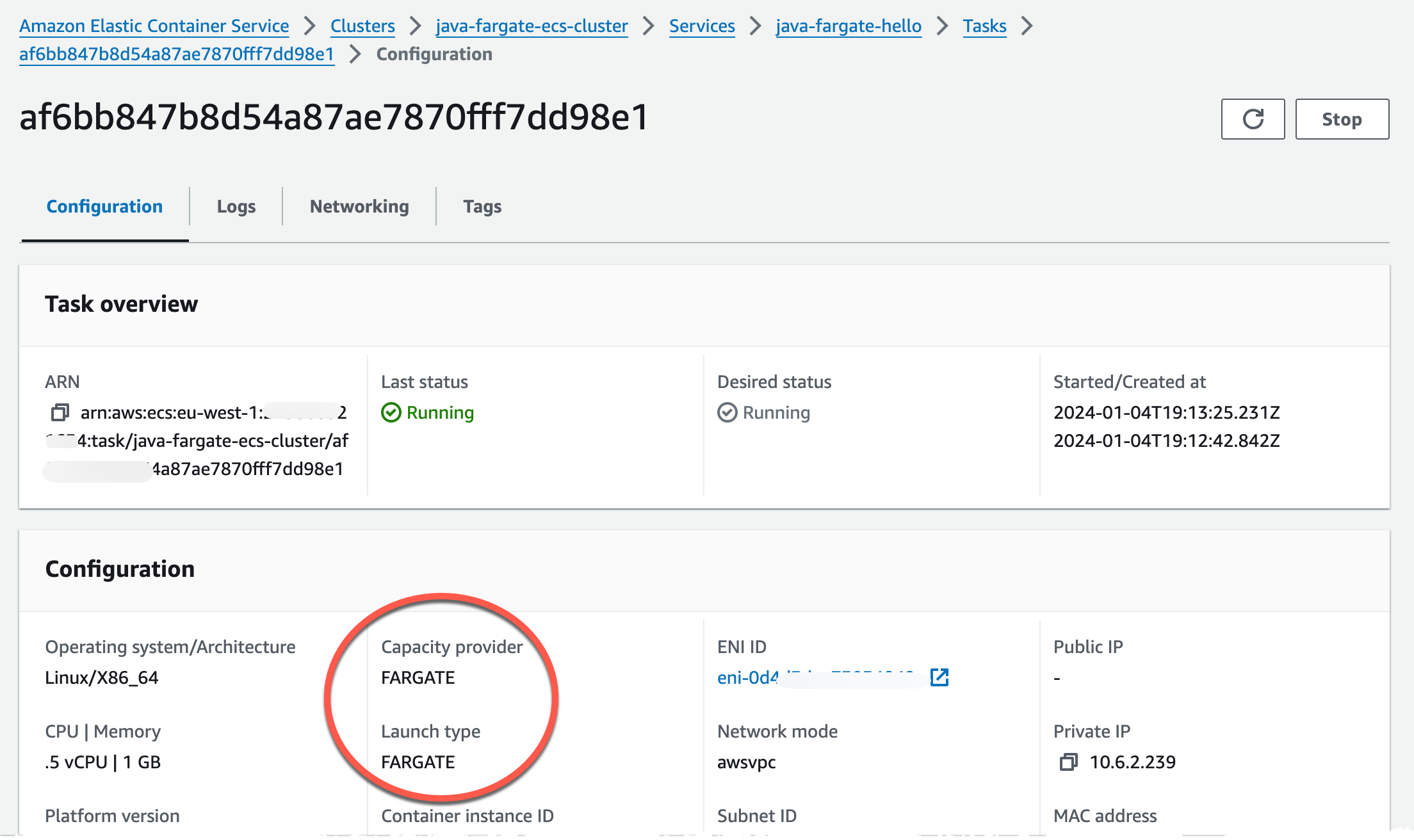
Navigating to the DNS record we created we should now see a Hello World message.
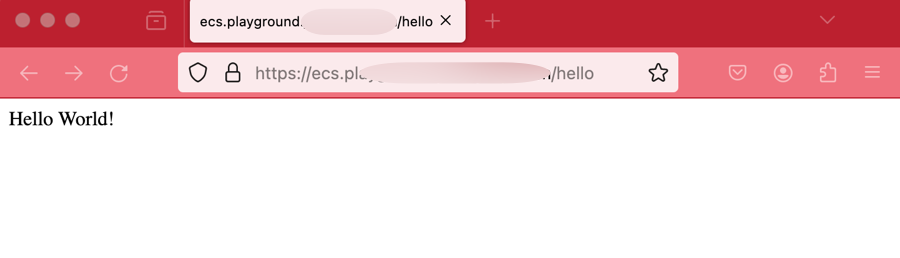
Now, to instead run this on Fargate Spot we need to update our capacity provider strategy and redeploy, so let's make a minor change to the template we used.
...
ApplicationService:
Type: AWS::ECS::Service
DependsOn: LoadBalancerRule
Properties:
ServiceName: !Sub ${Application}-${Service}
CapacityProviderStrategy:
- Base: 1
- CapacityProvider: FARGATE
+ CapacityProvider: FARGATE_SPOT
Weight: 1
LaunchType: FARGATE
TaskDefinition: !Ref ServiceTaskDefinition
NetworkConfiguration:
AwsvpcConfiguration:
AssignPublicIp: DISABLED
SecurityGroups:
- Fn::ImportValue: !Sub ${ServiceInfraStackName}:cluster-sg
Subnets:
- Fn::ImportValue: !Sub ${VPCStackName}:PrivateSubnetOne
- Fn::ImportValue: !Sub ${VPCStackName}:PrivateSubnetTwo
DesiredCount: 1
LoadBalancers:
- TargetGroupArn: !Ref ServiceTargetGroup
ContainerPort: 8080
ContainerName: !Ref Service
Cluster:
Fn::ImportValue: !Sub ${ServiceInfraStackName}:ecs-cluster
HealthCheckGracePeriodSeconds: 60
DeploymentConfiguration:
MaximumPercent: 200
MinimumHealthyPercent: 50
Tags:
- Key: Name
Value: !Sub ${Application}-${Service}-service
...
After redeployment we can see that we now run on Fargate Spot instead of on-demand.
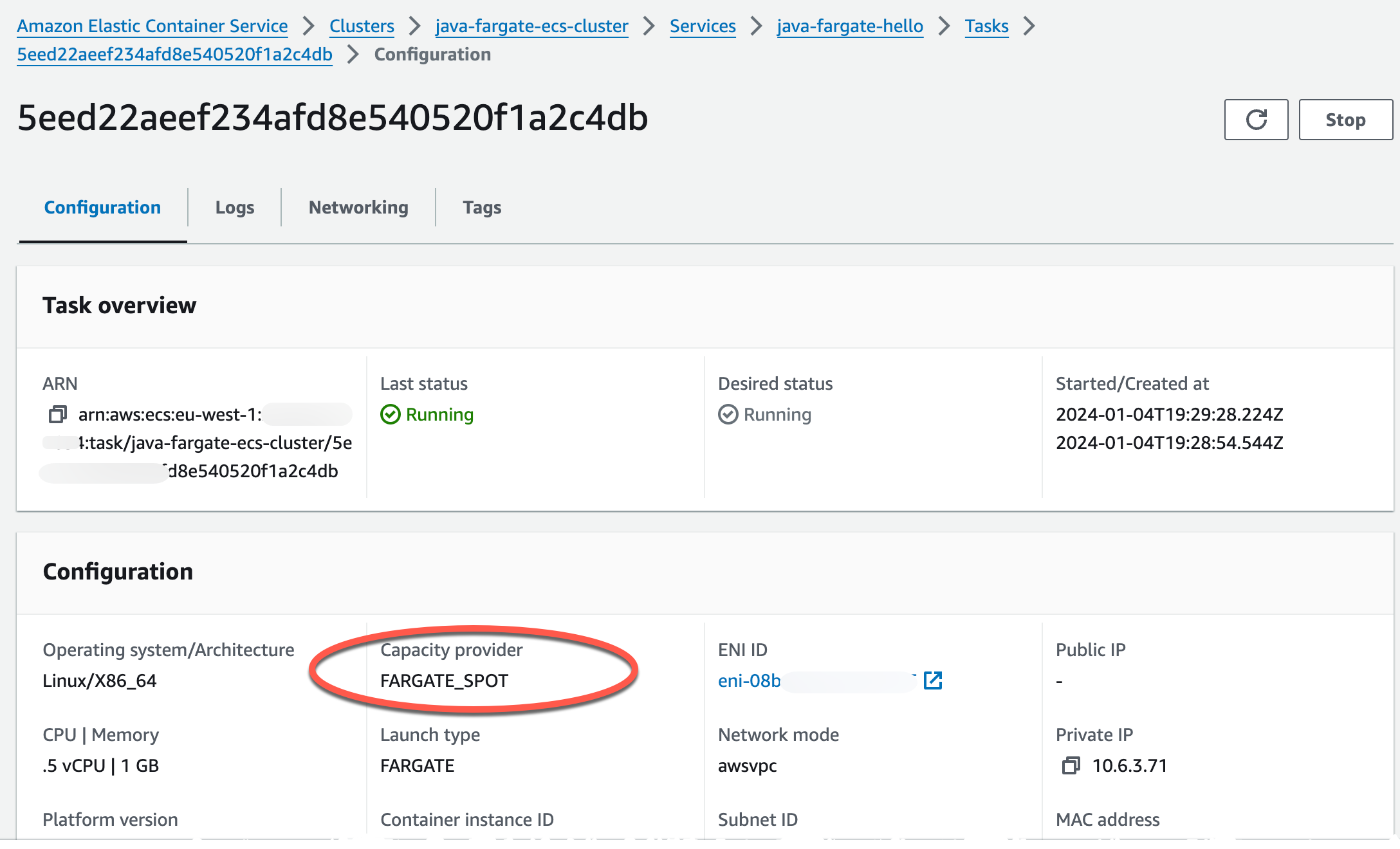
Final Words
In this post I showed how to run a Java SpringBoot service on ECS on Fargate. We looked at the infrastructure that we need to create and a way to decouple the services and tasks from the cluster and the ALB creation process. We also looked at the changes needed to run this on Fargate Spot instead of on-demand.
Don't forget to follow me on LinkedIn and X for more content, and read rest of my Blogs
